Change Windows 8 Lock Screen
How to Change or Customize Windows 8 Lock Screen
Wanted to change your Windows 8 lock screen? Here is a guide and tutorial on how to change the lock screen on Windows 8 easily.The Windows 8 lock screen can be changed and customized. It comes with the background images, as well as the widgets that display quick notifications. The widgets are also known as the lock screen apps. It allows you to view details and information like emails, calendar appointments, instant messages, or even the weather, without even unlocking your computer.
How to Change Lock Screen Background
You can use the Lock Screen settings on Windows 8 to change the background image. To access it, just open the Settings charm or use the shortcut key Windows key + I to quickly open it, and then select the “Change PC Settings” option as shown in the screenshot below.How to Customize Lock Screen Apps
To add apps in your Lock Screen and run alongside with the background, you can use the “Lock screen apps” section, just below the lock screen background setting. Click on an icon and then select the app that you want to be in that location. If you are looking for more widgets that you can use and set as your lock screen app, you can download and install more from the Windows Store.Additionally, you can choose an app to display detailed status. Like in the example below where a detailed weather status is shown, you can choose an app to display their status in text format on your lock screen.
If you want more additional features for your Lock Screen in your Windows 8 computer, you can try the Chameleon app in the Windows Store. It has a feature where you can use services such as “photo of the day”, “image search”, and “photo sharing” which will automatically change the background picture of your Windows 8 lock screen.
That’s all for changing your Windows 8 lock screen. Have fun as you have learned how to change lock screen on Windows 8.

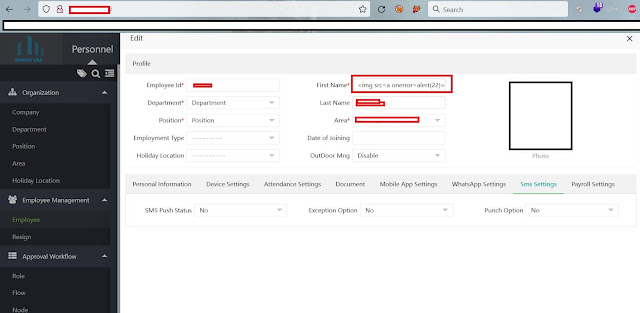

Comments
Post a Comment